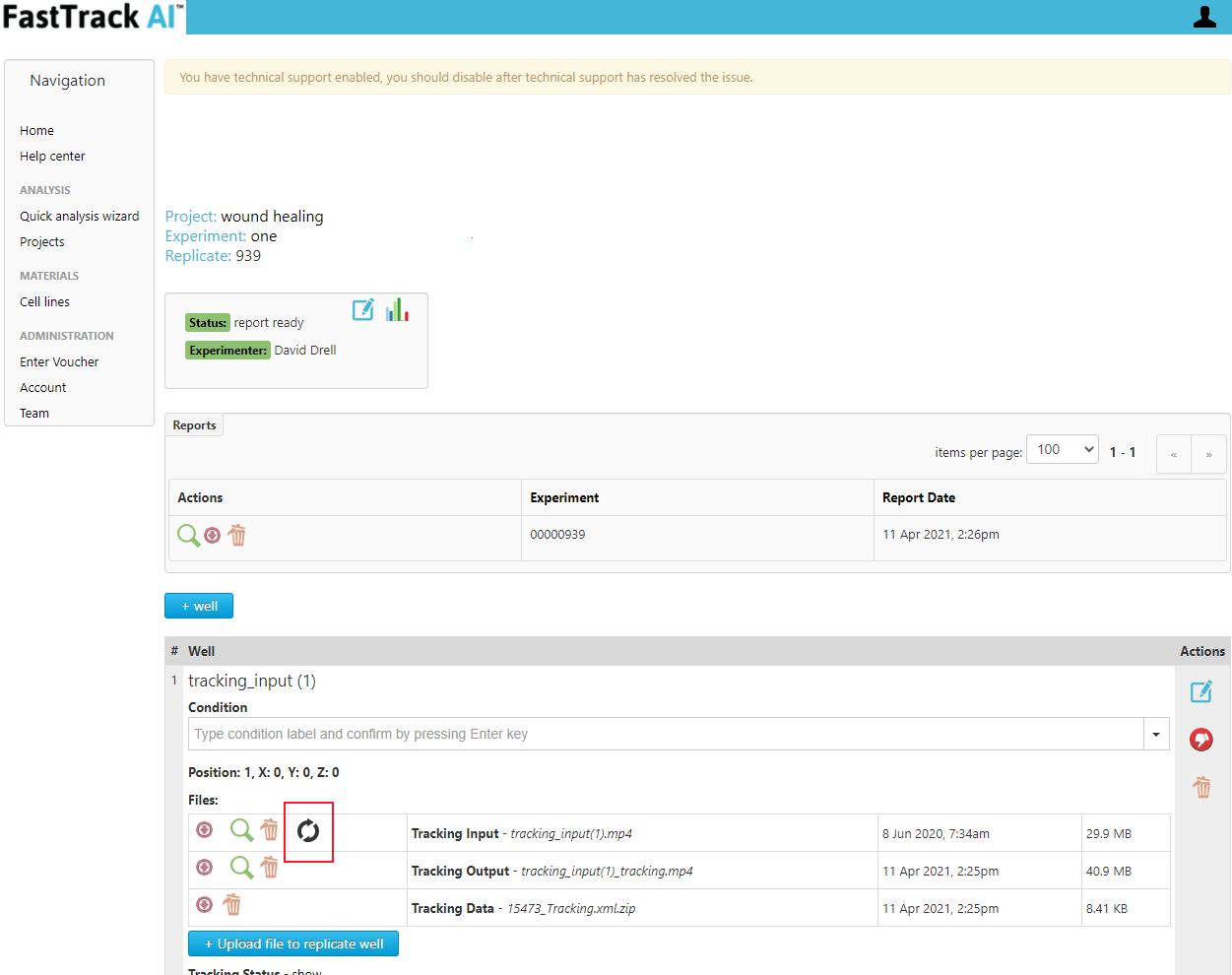For additional assistance, please contact support@metavilabs.com.
Custom Codes
Custom codes allow you to customize analysis or reports. Some codes apply only to reports, others apply to tracking the images/movies. If images/movies are re-analyzed, a new report is generated automatically.
Custom codes can be entered into the Quick Wizard and will be automatically applied during analysis and report generation. If you have an existing experiment, you can also add the code to the existing experiment and then generate a new report or re-analyze existing images. You can also add the codes when creating an experiment in the advanced mode (i.e., not using the Wizard).
Contents
Adding a code to the Quick Experiment Wizard Adding a code to the Parent Experiment Applying the Custom Code Generate a new report Analysis with a Custom Code
Adding a code to the Quick Experiment Wizard
Adding a custom code to the Description box in the Quick Wizard will apply this code to the images and reports to be generated. This code can later be found in the Experiment Description that is created by the Wizard.
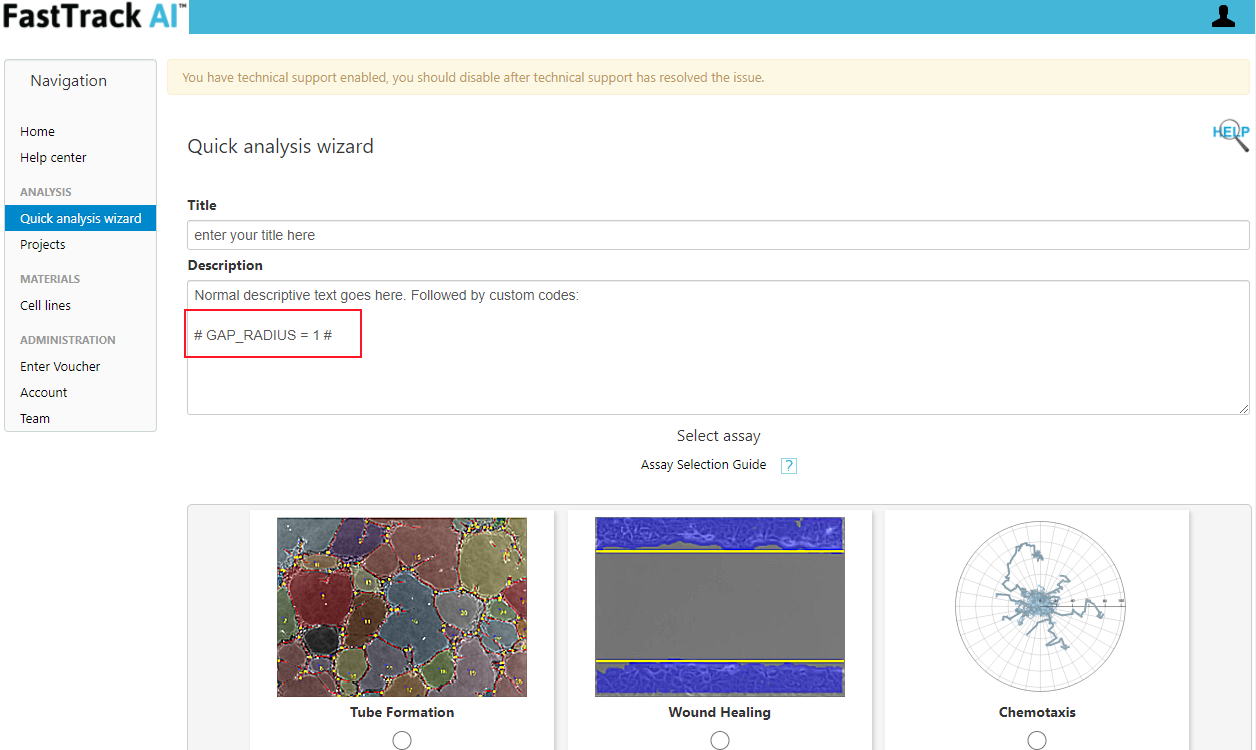
Adding a code to the Parent Experiment
This will apply the same code to all replicates in the Experiment (recommended approach). Codes can also be entered in the Replicate description and only apply to the replicate.
Step 1. Find the Parent Experiment
Click on the Projects menu selection on the navigation menu. Then open the Project.
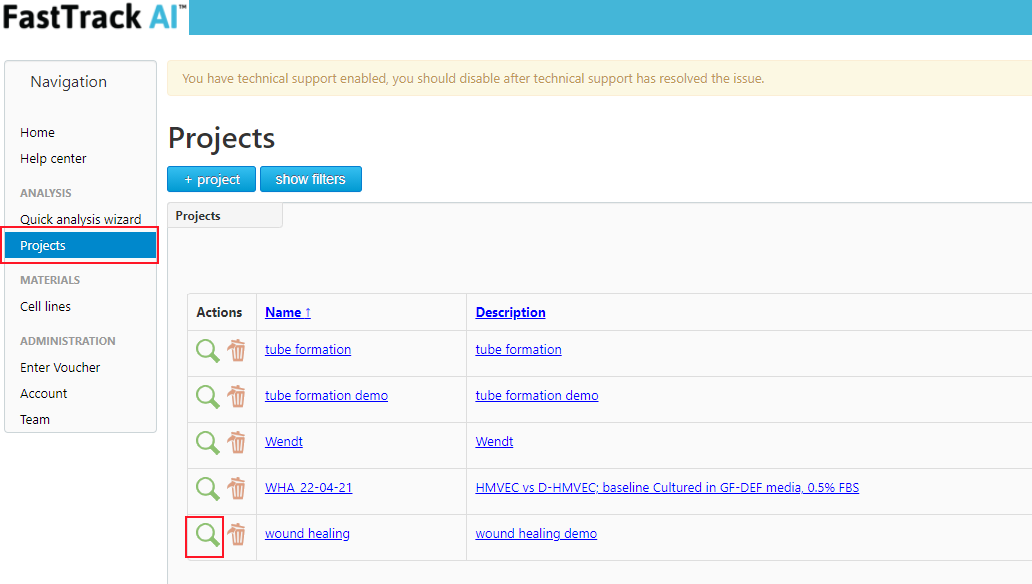
Step 2. Open the Experiment
From the experiment listing in the Project page, open the experiment.
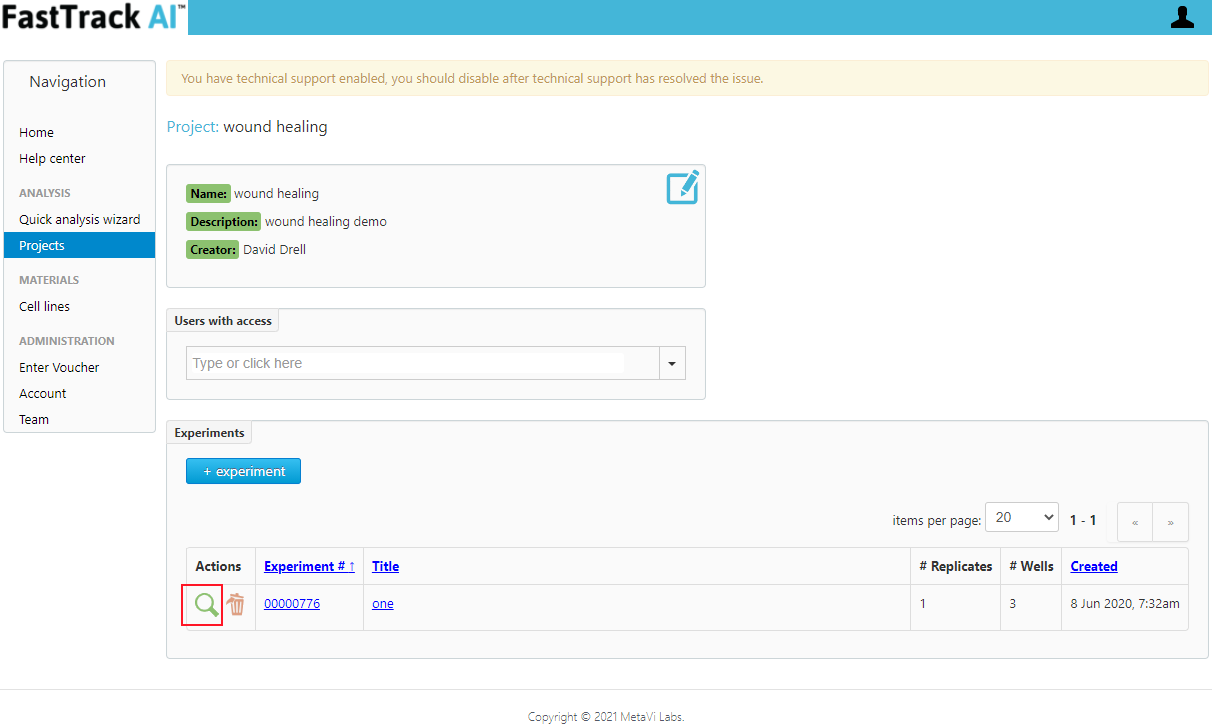
Step 3. Edit the experiment
From the Experiment page, click on the blue edit icon.
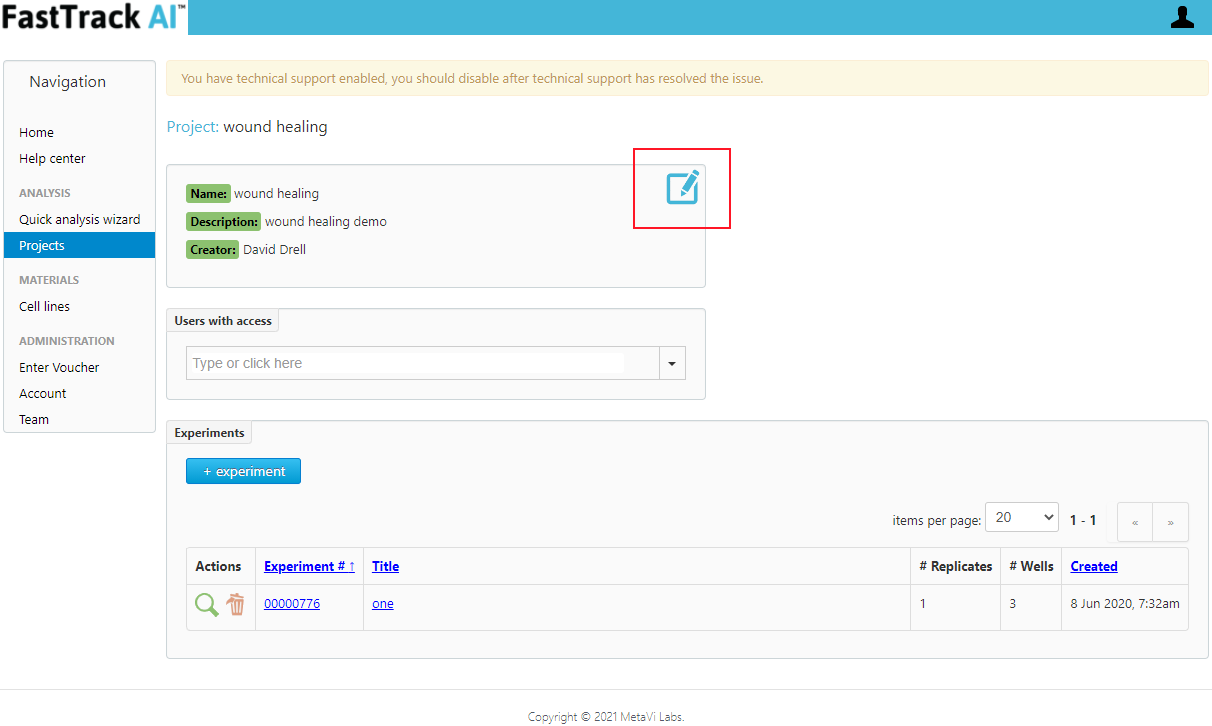
Step 4. Add your code
Add your custom codes to the Description box after your normal descriptive text. Then click save.
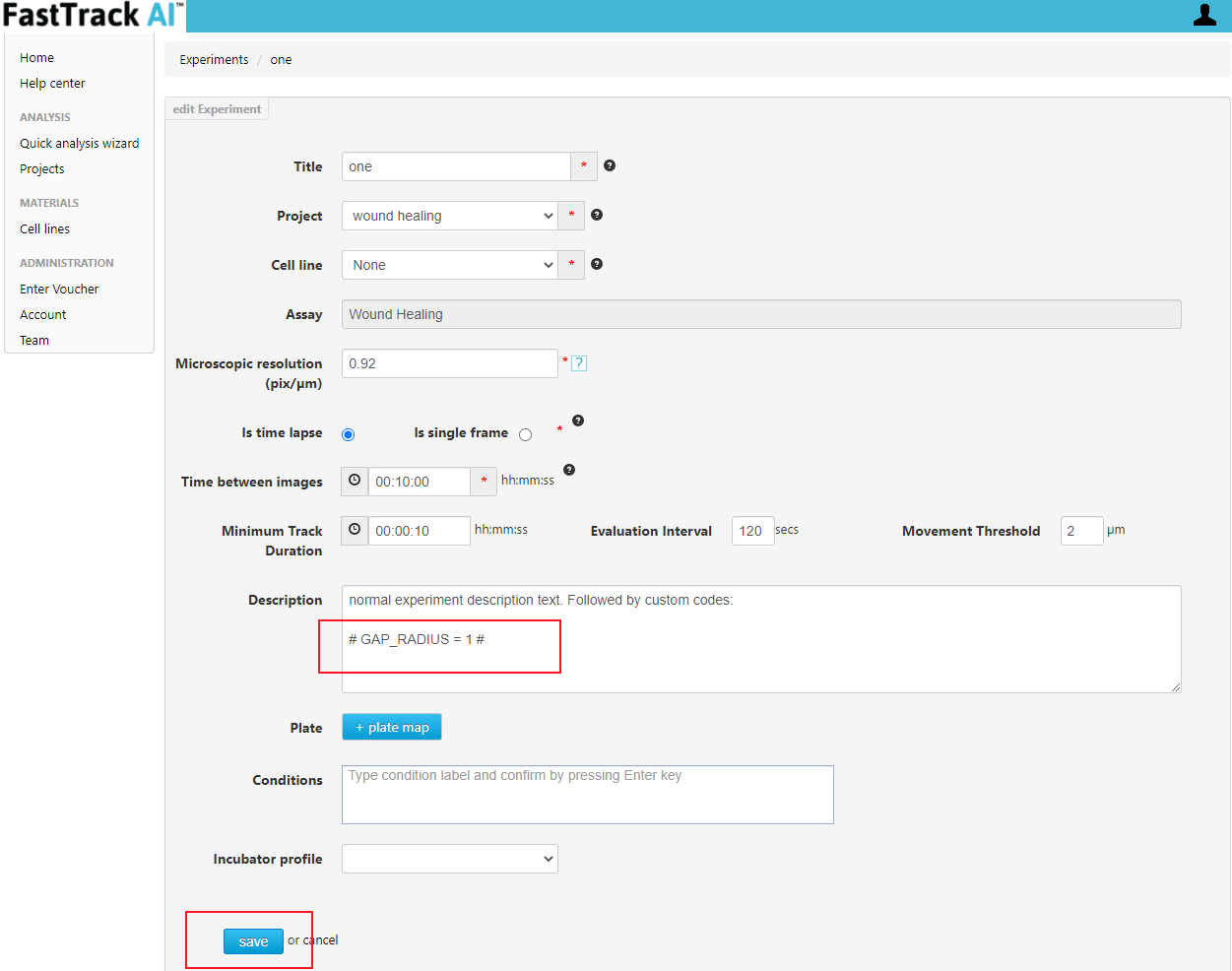
Applying the Custom Code
Some codes only require a new report, others apply to analysis of newly uploaded images (or re-analysis of existing images). The documentation of the specific code should indicate if the code applies only to the report or the analysis. New reports are automatically generated after analysis is completed. But if the code applies only to reports, you will have to re-generate a report manually.
Generate a new report
If the documentation indicates your custmo code only applies to reports, then you can create a new report easily after saving the custom code in the experiment description. From the Experiment page, find the replicate (or all replicates) for which you would like to create a new report. Click the Bar Graph icon next to each replicate. After a few minutes, a new report will be found inside each replicate.
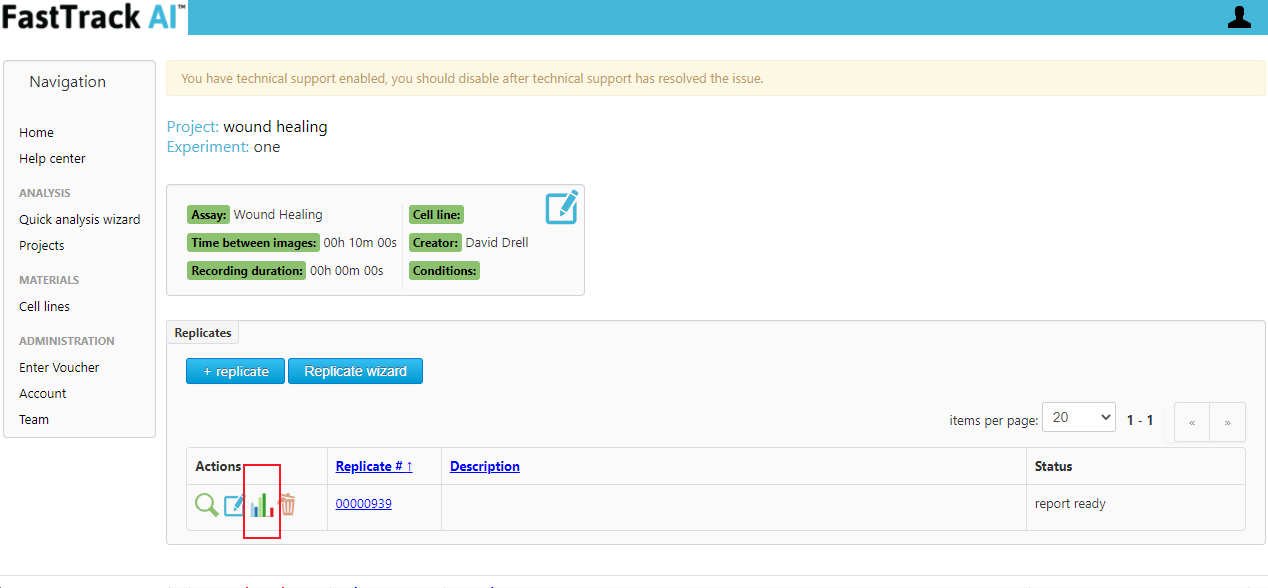
Analysis with a Custom Code
If the documentation indicates your custom code only applies to analysis, then you can enter the code before you upload your images and the code will be automatically applied during analysis.
However, if you want to re-analyze your images with a code applied after the initial analysis, you can re-analyse using the re-do icon.
First, open the Project, the open the desired Experiment, then open the desired Replicate. Then click int re-do icon found in the source movie row.